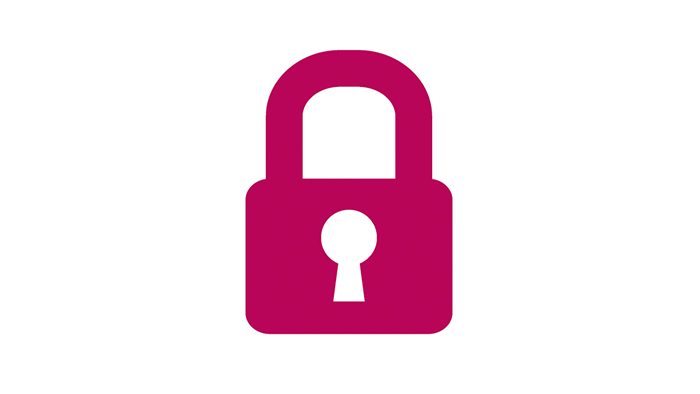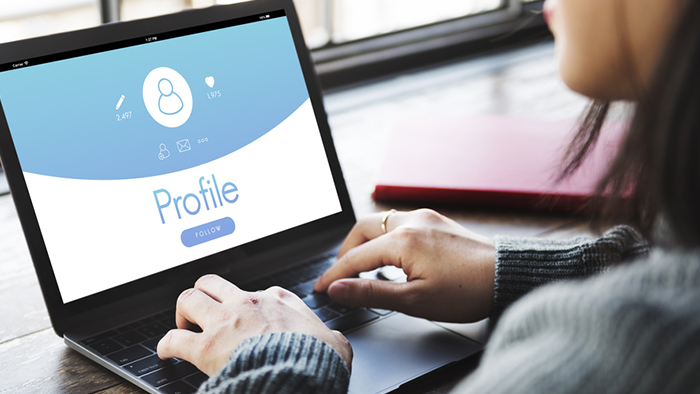Troubleshooting
I cannot complete set up using the app or cannot use it after set up:
Occasionally something does not work as it should. Try these troubleshooting steps in order and check after each step:
1. Re-start your phone / device
2. On the My Sign-ins page remove the method that is not working and re-add it
3. Remove the account from the mobile app and re-add it
4. Uninstall the mobile app from your phone / device, re-install it and set MFA up again
If you still cannot complete your set up please contact the IT Service Desk
I have registered the Microsoft Authenticator App but am still prompted for registration:
If after registering your account in the Microsoft Authenticator app via a QR code you are still prompted to register your MFA details on sign in, then you should delete the existing SHU account from within the Authenticator app and re-register it again.
It does not recognise my email address when I try to sign in to the MFA setup page:
The email address / username required is in the format username@hallam.shu.ac.uk.
If you are a guest you will need to use the email address you used with your guest invite.
I’ve forgotten / lost my mobile phone / device – what should I do?
If you don’t have access to your mobile phone / device and cannot use any backup method you may have set up, please contact the IT Service Desk
I have changed / am changing to mobile phone / device – what should I do?
If you still have the old device or have a backup method available:
- Add the mobile phone / device as a method
- Remove your old mobile phone / device as a method
If you no longer have your old device and don’t have a backup method available:
Please contact the IT Service Desk
I can’t install the app on my older mobile phones / devices:
Older mobile phones/devices may not support newer apps that support Modern Authentication in which case you will need to use another method such as a phone number (to receive a phone call on your mobile phone).
Please see our FAQ ‘How do I set up the phone / text method’