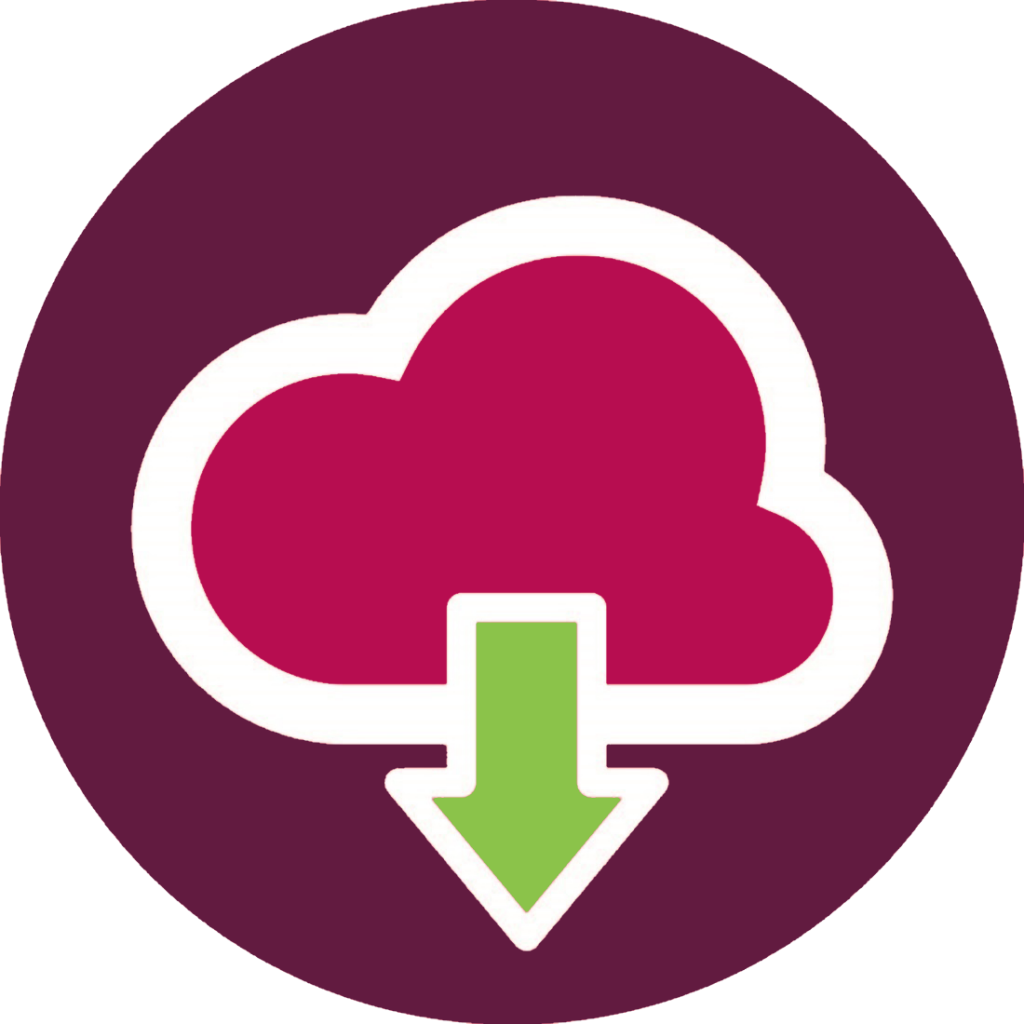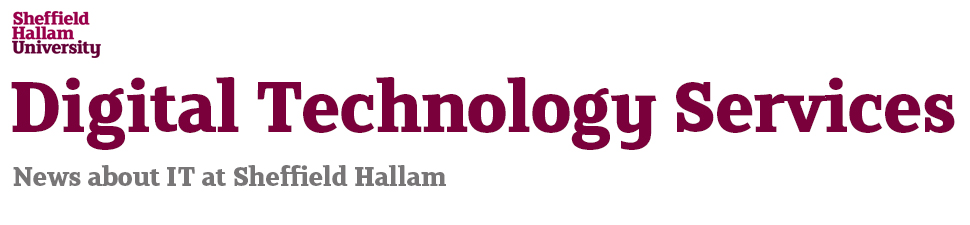AppHub – on a desktop near you
AppHub is now upgraded to AppsAnywhere on managed desktops.
AppHub
The way you access some software has changed. Some programs are no available through a piece of technology called AppHub (previously known as Application Jukebox) This allows you to launch applications as you need them instead of everything being installed on the managed desktop.
What are the benefits?
Using AppHub allows us to offer a greater range of software in more teaching rooms across the University and frees up computer space to optimise performance. It also provides greater security and makes updating and applying patches to fix issues a quicker and more efficient process.
Will I need to learn how to use it?
AppHub is intuitive to run and is already used at many large Universities across the UK and Europe. It’s a bit like using an app store and once you know where to find it, it’s very straighforward. IS&T will put instructions on managed desktops for the first few weeks of term.
For more detailed instructions on using AppHub, watch these videos.
Answers to some questions about AppHub
Is this technology new to SHU?
We have used it very successfully for several years to deliver specialist software to Staff and students in ACES and we offered more programs on it this year. Some staff are currently using AppHub to test software they need for teaching – it allows us to make different versions available for any PC without impacting the performance of our current Managed Desktop.
Will I access all my software through AppHub
No, some software will continue to be installed on the Managed Desktop in the traditional way but we’re trying to make as much as possible available this way and will be increasing the range in future.
Where and how can I access AppHub software?
AppHub is currently only supported on SHU owned, Managed Desktop computers. If you are a laptop user, all applications that you are entitled to use will be available to you whilst you are on campus. If you take the laptop off campus however, not all applications will be available to you.
Most applications require a connection to the Staff VPN service to work. The description underneath the software title will let you know if this is the case, and if it is you must remain connected to the Staff VPN until you have finished using the application and have closed it down. It is recommended to have previously launched the application whilst on campus if possible, as the VPN is considerably slower than the campus network.
Some applications unfortunately will not work over the Staff VPN connection, and will only work whilst you are physically on campus. This is usually due to software licensing restrictions outside of our control. Some of these applications can be provided in a different way to allow for off campus use – please check the description underneath the software title for more information.
A few applications are available ‘offline’. This means that they can be used whilst off campus and completely disconnected from the Staff VPN for a set period of time (usually 90 days at a time). The time period will reset itself each time you connect to AppHub, either whilst on campus or via the Staff VPN. If you would like to use an offline application you must first launch it whilst you are on campus, and monitor the application in the Player to make sure it has finished ‘paging the remainder’ and that the status is set to ‘running’ before closing the application and disconnecting from the network. Whilst you are disconnected, you will need to launch the application from the Player, rather than from AppHub itself. See the video ‘Launching a previously virtualized application’ for a guide to this.
The description underneath the software title will also let you know if the application includes any other menu shortcuts to launch other parts of the application, and where to find these, or if there are any instructions you may need to follow before using the application – so please read this information carefully.
What should I do if I experience problems with an application?
If you encounter issues with an AppHub application, first please read the description underneath the title on the AppHub itself to make sure you have followed any specific instructions there may be for that particular software. For example, if you are off campus ensure that you are connected to the Staff VPN, if that is listed as a requirement.
You can also try to ‘reinstall’ an application from AppHub by removing it from your Player (please see the ‘Removing an application from the Player’ video for instructions) and then re-launch it from AppHub.
Finally, please check your F Drive to make sure it is not full, as many applications (both from AppHub and installed on the desktop) do require some F drive space to be available to launch and run correctly.
If you continue to experience issues, please contact IT Help for further advice.
What if I don’t have enough space for AppHub?
If you have less than 5 gigabytes of space available on your PC’s C:drive, AppHub will not install properly. If your computer doesn’t have enough space, an icon will appear on your desktop telling you that AppHub is not installed.